About Me

- Country Princess
- Hi. My name is Kim and I have four kids. I am married and have been for 16 years. I have been doing tutorials since 2012 and I now also make kits and have been doing so for about 5 years now. Some of the tutorials I make will be with the kits I make. Some will be PTU and some will be FTU.
Powered by Blogger.
Labels
- Amy and Leah templates (4)
- Amy Marie kits (33)
- Auther Crowe (1)
- Becky P's Templates (3)
- Bibi's Collections (27)
- Bubbles (1)
- Chelle's Funny Farm Tags (2)
- Christmas (1)
- Cluster Frames (2)
- Country Princess 10 (6)
- Country Princess Scraps (2)
- Country Princess Scraps Store (5)
- Creative Scraps CT blog (10)
- Crys Scraps (15)
- DCCreations (1)
- Diva Designz (1)
- Easter (3)
- Fonts (2)
- Freeks Creations Kits (4)
- Friends (1)
- FTU (25)
- FTU kit (7)
- FTU Poser (24)
- Ismael Rac Tubes (2)
- Lady Mishka tubes (17)
- Lia Tubes (1)
- Love (3)
- My Kits (2)
- Mystical Scraps Store (4)
- Name Siggies (1)
- New (1)
- PFD tubes (14)
- Pics For Design Scrapkits (5)
- Pics For Design Tubes (10)
- Pink (3)
- Popeye Wong Tubes (2)
- PTE tubes (5)
- PTU (99)
- PTU kits (83)
- PTU tubes (52)
- PTU. FTU (6)
- Purple (1)
- Quick Pages (1)
- Sassi Designs (1)
- SATC Tubes (5)
- Scottishbutterfly kits (1)
- Scrapkits by Me (1)
- Scrappin Dollars kits (15)
- Sinfully Creative Scraps Templates (1)
- Sleek -N- Sassy (2)
- ST Patty's Day (7)
- Summer (1)
- Sweet Pin-Up Tubes (1)
- Template (5)
- Valentine (11)
- Vermant tubes (1)
- VeryMany tubes (2)
- Winter (3)
- zlata_M tubes (1)
Wednesday, February 22, 2012
Whatever
Whatever
Supplies Needed
Scrapkit used: Kit is called Black Current and it is a PTU kit and you can get it here
Tube I am using is called Black Currant_Sheik. It is a PTU tube and you can get it here
Template I am using is from Yvette. I am using template # 6 and you can get it here
Mask of Choice
Font of Choice
Let’s get started!!!
Open your template-Delete the copyright info
Highlight the Large Photo layer-Click on it w/magic wand tool-Open pp#4-C/P-Resixe it by 80%-2x’s-Invert it-Delete-Select None-Delete the original layer
Highlight the Large Frame layer-Click on it with your magic wand tool-Open paper #1(the purple checkered one)-C/P-Resize it by 80%-Invert it-Delete-Select None-Delete the original layer-Add a drop shadow to the frame layer
Highlight the Small Photos layer-Click on them with your magic wand tool-Flood Fill them with this color #e5c8f1-Select None
Highlight the Small Frames layer-Click on it with the magic wand tool-Open paper #1(again the purple checkered paper)-C/P-Resize it by 70%-Invert it-Delete-Select None-Delete the original layer-Add a drop shadow to it
Highlight the Small Photos layer-Click on them with the magic wand tool-Open element 64-C/P-Resize it by 100%-Invert it-Delete-Select none-Add a drop shadow to it
Highlight the top layer-Open your tube-C/P-Resize it by 40% and then again by 90%-Mirror it-Place it like mine-Add a drop shadow to it
Highlight raster layer 5-Open element 40-C/P-Resize it by 40%-Place it like mine-Add a drop shadow-Duplicate it-Place it like mine-Merge them together
Highlight raster layer 6-Open element 2-C/P-Resize it by 25%-Place it like mine-Add a drop shadow to it
Highlight the raster layer 4 box-Open element 25-C/P-Resize it by 50%-Place it like mine-Add a drop shadow to it
Highlight raster layer 10–Open element 23- Goto Adjust-Hue and Saturation-Colorize and use these numbers: Hue
Highlight the top layer in the layer box-Open element 11-C/P-Resize it by 40%-Place it like I have mine-Add a drop shadow to it
Highlight raster layer 11-Open element 24-C/P-Resize it by 80%-2x’s-Place it like mine-Add a drop shadow to it
Highlight the top layer in the layer box-Open element 106-C/P-Resize them by 80%-Place it like mine-Add a drop shadow to it
Highlight the background layer-Open paper #8-C/P-Apply your mask-Merge the group
Your all done. Just add the copyright and your name
Labels:
Bibi's Collections,
Lady Mishka tubes,
Love,
PTU
Subscribe to:
Post Comments (Atom)


.png)
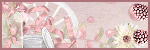
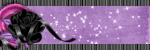
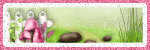




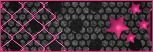



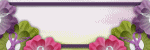
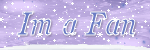
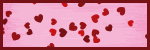

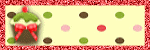



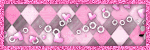









0 comments:
Post a Comment