About Me

- Country Princess
- Hi. My name is Kim and I have four kids. I am married and have been for 16 years. I have been doing tutorials since 2012 and I now also make kits and have been doing so for about 5 years now. Some of the tutorials I make will be with the kits I make. Some will be PTU and some will be FTU.
Powered by Blogger.
Labels
- Amy and Leah templates (4)
- Amy Marie kits (33)
- Auther Crowe (1)
- Becky P's Templates (3)
- Bibi's Collections (27)
- Bubbles (1)
- Chelle's Funny Farm Tags (2)
- Christmas (1)
- Cluster Frames (2)
- Country Princess 10 (6)
- Country Princess Scraps (2)
- Country Princess Scraps Store (5)
- Creative Scraps CT blog (10)
- Crys Scraps (15)
- DCCreations (1)
- Diva Designz (1)
- Easter (3)
- Fonts (2)
- Freeks Creations Kits (4)
- Friends (1)
- FTU (25)
- FTU kit (7)
- FTU Poser (24)
- Ismael Rac Tubes (2)
- Lady Mishka tubes (17)
- Lia Tubes (1)
- Love (3)
- My Kits (2)
- Mystical Scraps Store (4)
- Name Siggies (1)
- New (1)
- PFD tubes (14)
- Pics For Design Scrapkits (5)
- Pics For Design Tubes (10)
- Pink (3)
- Popeye Wong Tubes (2)
- PTE tubes (5)
- PTU (99)
- PTU kits (83)
- PTU tubes (52)
- PTU. FTU (6)
- Purple (1)
- Quick Pages (1)
- Sassi Designs (1)
- SATC Tubes (5)
- Scottishbutterfly kits (1)
- Scrapkits by Me (1)
- Scrappin Dollars kits (15)
- Sinfully Creative Scraps Templates (1)
- Sleek -N- Sassy (2)
- ST Patty's Day (7)
- Summer (1)
- Sweet Pin-Up Tubes (1)
- Template (5)
- Valentine (11)
- Vermant tubes (1)
- VeryMany tubes (2)
- Winter (3)
- zlata_M tubes (1)
Saturday, October 20, 2012
Snow Girl
Supplies Needed
Scrapkit-I am using
the new PTU Emo Winter kit by Amy Marie and you can find it here
Tube-I am using a PTU
tube called Snow Girl by Alex Prihodko and you can find it here
Template-I am using
the Snowflake Template #1 by Jenny for Creative Misfits Blog and you can find
it here. The template is in the set of templates that is the 7th set down just under where it says Templates By Jenny. I hope this helps and if you have any questions feel free to leave a comment for me and I will do my best to help. Thank you
Mask if Choice
Font of Choice
Let’s get started!!!!
Open your
template-Delete the credits-Delete Raster 2-Delete the Snowflakes layer too
Use these papers for
these layers
Circle Back-pp# 17
Raster 1-pp# 2
Circle-pp# 2
Highlight the
background layer-Apply Mask-Merge Group
Highlight raster
3-Open your tube-C/P-Resize it by 35%-Place it in the center like
mine-Highlight raster 3 again-Duplicate it-Move the duplicated layer above the
tube layer-Erase the top part of the duplicated frame layer-Highlight the tube
layer and erase the bottom part of the tube that is hanging out of the
frame-Drop shadow the tube layer
Highlight raster
1-Open the Snow Backing element-C/P-Click inside of raster 3-Modify-Expand by
4-Highlight the snow backing layer again-Invert it-Delete it-Select None
Highlight raster
3-Add a drop shadow to it
Highlight raster
5-Open the Berry element-C/P-Rotate it a bit to the left-Place it like mine in
the upper left side of the frame-Duplicate-Mirror it-Merge them
together-Duplicate it again-Flip it-Merge them together again-Duplicate it
again-Free Rotate it 90 degrees to the left-Merge them together once more-Drop
shadow it
Highlight raster
3-Open the Branch element-C/P-Resize it by 60%-Place it on the left side of the
canvas like mine-Duplicate it-Mirror it-merge them together-Highlight Copy of
Raster 3 layer-Erase the parts that are covering the Branch element so that it
looks like mine-Drop shadow the branch layer
Highlight raster
7-Open the Cones 2 element-C/P-Resize it by 30%-Place it on the left side of
the canvas like mine-Duplicate it-Mirror it-Merge them together-Drop shadow it
Highlight the top
layer-Open the Tree 2 element-C/P-Resize it by 50%-Place it like mine-Drop
shadow it
Highlight the top
layer-Open the Snowman 3 element-C/P-Resize it by 40%-Place it like mine-Drop
shadow it
Highlight raster
10-Open the Bird element-C/P-Resize it by 30%-Place it like mine-Drop shadow it
Highlight raster
12-Open the Star Snowman element-C/P-Resize it by 45%-Place like mine-Drop
shadow it
Highlight raster
13-Open the Cocomug element-C/P-Resize it by 25%-Place like mine-Drop shadow it
Now just add your
name and copyright info
Subscribe to:
Post Comments (Atom)


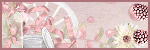
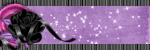
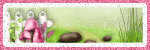




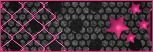



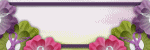
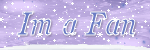
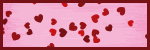

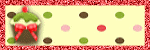



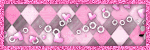









1 comments:
really adored this tut sweetie! you learned me heaps of new stuff ^_^
Post a Comment